Well,first of all Hey There Everyone !! Good afternoon,hope you are all doing OK through your day,just wanted to share a nice Tutorial on how to Reduce time consumed while XP starts up,you know on some PC if takes a bit quite long time till it actually starts & stops loading running processes/services !! In fact, you may notice that over a period of time the PC that used to roar to life seems a bit
sluggish instead. Fortunately, you can perform several techniques
that help Windows XP get the bootup speed you want. This chapter
explores how to put these techniques to work.
P.S. This TuT might seem lengthy a bit but you know im a TuT machine so dont get bored since I will clear lots of your doubts
Contents :
1. Stopping Unneeded Startup Serconnectiones.
2. How to Apply Termination Process.
3. Miscellaneous Speed Optimizing Techniques.
Summary :
Along with the core operating system and programs that Windows XP
runs when it starts, there is also a host of serconnectiones involved. Many
of these serconnectiones are necessary for Windows XP to operate correctly.
However, many of them are for features in Windows XP that you may
not use at all. You can peruse the serconnectiones and disable any serconnectione that you do not want to run. The fewer serconnectiones that run, the more quickly Windows XP will boot.
Caution :
Exercise caution when stopping serconnectiones. If you do not know what a
serconnectione does or are unsure of the ramifications of stopping the
serconnectione, leave it alone. Some serconnectiones are critical to Windows XP's
operations, so make sure you understand what the serconnectione is before
you disable it.
To reduce the number of serconnectiones that start on bootup, you can
access two different areas of Windows XP. The first is the System
Configuration Utility. The Serconnectiones tab shows you the serconnectiones that
start when the computer boots.
You can stop a serconnectione from starting by simply clearing the check
box next to the serconnectione and clicking OK. However, before you do so,
there is another way to disable serconnectiones that you may prefer because
the interface gives you more information about the serconnectione in
question.
Open Control Panel/Administrative ToolsSerconnectiones or else select
Start/Run, type services.msc, and click OK. Either way, you see the
Serconnectiones console.
I prefer to use the Serconnectiones console instead of the System
Configuration Utility because it describes what the serconnectione does.
Additionally, you can double-click a serconnectione and examine its
properties.
Notice the Startup Type column in Figure 4-2. This information lists
whether the serconnectione is automatic or manual. Manual serconnectiones are only started in Windows XP when you start a process that requires the
serconnectione. Some other process may require the serconnectione that has
a "dependency" relationship with it; in this case, the dependency
serconnectione will start, as well. Because these serconnectiones do not start
automatically when you boot Windows XP, you do not need to do
anything with manual serconnectiones.
However, all serconnectiones listed as automatic start when Windows XP
boots. These are the serconnectiones that increase boot time. As I have
mentioned, many of them are necessary and important, so you should
not stop automatic serconnectiones from booting unless you are sure of the
ramifications. You can get this information by looking at the Description column.
1. Stop Unneeded Startup Serconnections.
There are a quite few number of Running processes that might Hog up Win XP Start up phase which might lead to System Crashes in complicated cases,Moreover Let's take a look at some of these Random Serconnections that we can Live without
Automatic Updates:
This serconnectione enables Windows XP to check the Web
automatically for updates. If you don't want to use Automatic
Updates, you can disable the serconnectione. You can always check for
updates manually at the Windows Update Web site.
Computer Browser:
If your computer is not on a network, you don't
need this serconnectione. If you are on a network, leave it alone.
DHCP Client:
If you are not on a network, you do not need this serconnectione. If you are on a small workgroup, you can still increase boot time by configuring manual IP addresses (which I explore later
in this chapter).
DNS Client:
If you are not on a network, you do not need this
serconnectione. If you are, leave it alone.
Error Reporting and Event Log:
You don't have to use these serconnectiones
but they can be very helpful, so I would leave them configured as
automatic.
Fax:
If you don't use your computer for fax serconnectiones, you can
disable this one.
Help and Support:
If you never use the Windows XP Help and Support
Center (found on the Start menu), you can disable this serconnectione.
IMAPI CD-Burning COM:
This serconnectione enables you to burn CDs on your
computer. If you never burn CDs, you can disable the serconnectione.
Indexing Serconnectione:
Your computer keeps an index of files but if you rarely search for files, the serconnectione is just a resource hog. You can stop it and turn the serconnectione to manual.
Windows Firewall/Internet Connection Sharing:
If you do not use
these features, you can disable them.
Infrared Monitor:
If you do not use infrared deconnectiones, you can
disable this serconnectione.
Messenger:
This serconnectione sends alert messages on a local area network
(it is not the same as Windows Messenger). If you are not on a network, you can disable this serconnectione.
Print Spooler:
If you do not do any printing from the computer, you can disable this serconnectione. If you print, make sure you leave it as automatic.
Remote Registry:
This serconnectione allows remote users to modify the
Registry on your computer. If you are not on a network, you can
disable this serconnectione.
System Restore Serconnectione:
This serconnectione allows you to use System Restore. If you have turned off System Restore anyway, you do not need to turn off the serconnectione. If you do, you turn off System Restore.
Themes:
If you do not use themes, you can disable this serconnectione.
Windows Image Acquisition:
If you do not use scanners or digital cameras, you can disable this serconnectione.
Wireless Zero Configuration:
If do not use wireless networking deconnectiones, you can disable this serconnectione.
2. How to Apply Termination Process ?
You may have a number of other automatic serconnectiones, depending on
software and other configurations on your computer. So it's a good
idea to look through the serconnectiones and learn more about them. If you
double-click a serconnectione, a Properties dialog box appears
Notice that on the General tab, you see a Startup Type drop-down
menu. If you want to change an automatic serconnectione to manual, select
Manual here and click OK. As a general rule, don't disable a serconnectione
unless you are sure you will never use it. However, manual configuration allows the serconnectione to be started when you find it necessary, thus speeding up your boot time.
However, before you change a serconnectione to manual, look at the
Dependencies tab. This tab shows you which other serconnectiones depend upon the serconnectione you are considering changing.
Keep in mind that serconnectiones are necessary for the vast functionality
you get with Windows XP. Change only those serconnectiones that you
understand and do not use. How you use your Windows XP computer
should be the best guide in terms of optional startup serconnectiones.
3. Miscellaneous Speed Optimizing Techniques.
The Indexing serconnectione and the System Restore serconnectione take up a lot of disk space and system resources across the board. You can live
without the Indexing serconnectione but I suggest that you keep using System Restore. It works great when you are in a bind and this is
one case where the loss of speed may not be worth the ramifications
of not using System Restore.
Hope I didn't cause any Confusion,Just Apply & Try to Notice Major Difference. NJoy Your PCing Experience !!
Part II to Follow Soon....



















 Reply With Quote
Reply With Quote






 but don't disable the event log unless you want to add 5 minutes to the amount of time you have to stare at "loading your personal settings..." when windows boots
but don't disable the event log unless you want to add 5 minutes to the amount of time you have to stare at "loading your personal settings..." when windows boots 




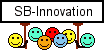



Bookmarks