Hello
In this guide I will explain how to make a BRRips like you see in a lot of torrent trackers.
I'll explain here how to take a 720p BluRay mkv file and transform it to a XviD HQ BRRip.
These rips are very high quality and can be played on your Standalone DVD, PS3 and XBOX360.
You can choose your rip size and resolution (up to 480p for standalone DVD and 720p for PS3 and X360)
There are softwares that can make it automatic but you can't control the outcome too much.
You will need a few softwares:
1) MKVextractGUI which can be found in MKVtoolnix MKVtoolnix - Video software and downloads - VideoHelp.com
2) eac3to (to decode DTS and AC3 audio and encode) eac3to - Video software and downloads - VideoHelp.com
3) AviSynth Avisynth - Video software and downloads - VideoHelp.com
4) VirtualDub and VirtualDubMod Virtualdub - Video software and downloads - VideoHelp.com, VirtualdubMOD - Video software and downloads - VideoHelp.com
also make sure that matroska splitter is installed and that you can view MKV files correctly, and AC3Filter.
Here are the steps:
1) You will need to extract the audio out of your MKV file.
Open MKVextractGUI and input your MKV file.
Select only the audio file which can a DTS or AC3 file.
Press extract and wait for it to finish.
You will have another file in your folder now. a DTS or AC3 audio (According to your mkv file)
You can now choose if to keep the quality of the audio as it is or to downgrade to a lower quality.
In this guide I will explain how to downgrade DTS audio to 384 kbps AC3 audio.
You can choose different audio bitrates of an ac3 file from 640 to 448, 384 etc.
Or you can keep the DTS audio but that is not recommended because it takes up to 1 GB of file size which is a lot.
2) This might look tricky but it's EASY.Encoding the audio.
If your audio is already in the quality you want (for example AC3 and 640kbps just move on to step 3)
If you can't stand writing one small command in command prompt you can also download eac3to gui here [ame=http://forum.doom9.org/showthread.php?t=135095]Eac3to and More GUI - Doom9's Forum[/ame]
Otherwise Open command prompt (Run --> cmd) and type in the path for your eac3to exe file followed by the parameters. (tip - you can just drag the exe file to the window and it will show the path)
Now this is the command you will need to type.
Code:eac3to.exe -input.dts -output.ac3 -resampleTo48000 -down16 -384
Instead of input.dts type the full path to your dts or ac3 file you wish to encode.
Instead of output.ac3 type the full path of the output ac3 file.
The -384 is your choice.. it can be 640 for maximum quality, 448, 384 and so on..
Example of a command:Let it finish.Code:"C:\eac3to\eac3to.exe" "E:\Track2.dts" "E:\output.ac3" -resampleTo48000 -down16 -384
3) Once finished you have the encoded audio and need to encode the video and combine the two.
Create a new text document which will be our avisynth script in the mkv directory.
It will say:
"Source.mkv" = full path to your MKV file.Code:DirectShowSource("Source.mkv", fps=SourceFPS, convertfps=true) Lanczos4Resize(NEW,RES)
SourceFPS = the FPS of the original MKV file (can be found with Media Player Classic, G Spot, or MediaInfo)
(NEW,RES) = specify here the resolution of your choice.. and make sure it is in the same ratio as before. let me explain.
if you have a video and the ratio is 16:9 you need to keep that ratio.
if your resolution is 1280:720 and you want an 480p video (maximum resolution for a standalone dvd), in order to keep the ratio you go for the maximum width which is 720 and by that you calculate the heigth.
you need to calculate your ratio (1280/720) and then divide your maximum width with that ratio: 720/(16/9) or... just google this "720/(1280/720) and you will get your hieght.
example: you have a video with 1280:556 if you want 480p you will write (720/312) as your resolution.. why? 720 for maximum width and to know the height that goes with it according to the ratio:
the calculation is 720/(1280/556) = 312.
An example of a script:
4) Now the video configuration part.Code:DirectShowSource("amityville.horror.2005.720p.hdtv.x264-thor.mkv", fps=23.976, convertfps=true) Lanczos4Resize(720,404)
Open your avisynth with virtualdubmod.
Press Stream --> Stream list.
Now press add and choose the audio you created or the audio you extracted and didn't encode. (AC3)
Choose the first stream and click Disable.
You will reach this screen:
Press okay and click Video --> Compression.
Choose XviD MPEG 4 and click Configure.
At Encoding Type select 2 Pass - first pass, click "more.. " and write stats filename "1pass.stats"
At the Profile @ Level click More.. and follow the picture
At Quality Preset click more.. and follow the picture.
Click File --> Save As and type 1stpass, select (tick) "Don't run this job now..."
Go again to Video --> Compression.
Choose XviD MPEG 4 and click Configure.
At Encoding Type select 2 Pass - second pass.
The other configuration should be the same but just in case:
At the Profile @ Level click More.. and follow the picture
At the Target Bitrate click Calc.. and type in the data according to your movie.. (not available in first pass)
The length, the target of size desired (let's say for 2.2 GB file write 2300000), the FPS, and the bitrate of the audio.
At Quality Preset click more.. and follow the picture.
Click File --> Save As and type 2ndpass, select (Tick) "Don't run this job now..."
Now go to File --> Job Control.
You will see the 2 passes you just set to create and the 1st pass is before the 2nd.
Press start and let VDubMod do it's thing..
When finished you will have 2 files.. 1stpass.avi and 2ndpass.avi
The 2ndpass.avi is the final file with everything we want - AC3 sound with HQ video.
I tried to write this guide so even not encoding professionals could create their own high quality rips..
if you have any questions you are welcomed to ask!



























 Reply With Quote
Reply With Quote





















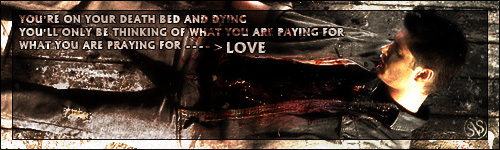




Bookmarks