As you may know, it's always good to have an IP filter with an up-to-date blocklist to avoid taking risks when P2Ping, with the RIAA and anti-P2P organizations like MediaDefender and BayTSP around. Here's a tutorial about how to protect yourself from these dangers. In it we'll cover how to block harmful IP ranges using the P2PFire program, because it is free and open-source, doesn't slow down your connection like PeerGuardian if you haven't applied the TCP/IP half-open connections patch, and uses less than 6MB of RAM and 1% of CPU under heavy traffic. Note that it only works under Windows 2000, XP and 2003.
- Get P2PFire. Its official site is p2pfire.sf.net. But it is only available in Spanish there; so I've made an English translation you can find at http://www.sb-innovation.de/showthread.php?t=3652
- Get an updated blocklist, it can be in guarding.p2p or ipfilter.dat format. Some places where you can do this are:
If you know about other up-to-date lists, please tell me. As of May 2018, I only know these two.- Open the P2PFire archive, and extract its contents to a new folder.
- Open that folder and extract (or copy) the blocklist you downloaded in step 2 inside. You should now have a file called guarding.p2p or ipfilter.dat along P2PFire.exe and P2PFire.sys. If your blocklist is called something else, rename it accordingly.
- Run P2PFire.exe. The program's main window should appear. If in the log (right side) everything looks good, for example:
The program is up, running and ready to block IP ranges. To test it, you can ping an IP that's in your blocklist:Code:P2PFire 1.4.beta x86 (hybrid) (C) 2004 - 2006 ModMa Technologies System running on administrator account with all privileges. P2PFire.sys load: OK Detected driver: Windows NT x86 (Win32) Config sent to driver: OK ... Blacklist filter transfer: OK - xxxx filters Filter start: OK Internal driver link: OK Automatic filter index: ON Processor clock speed: yyyy MHz
- Go to Start -> Run... -> type cmd and press Enter.
- In the command prompt window, type ping [blacklisted IP here] and press Enter.
You should get a "destination host unreachable" message every time, and entries in P2PFire's log window. This means it's working.
- You may want to go to Options -> Configuration, and set things to suit your taste:
Explanation:
- Minimize to Taskbar on startup
Minimizes the program to a taskbar button when it is first started.
- Minimize to taskbar on close
Minimizes the program to a tray icon when you click the close button.
- Flash traybar on event
Shows a flashing yellow "!" tray icon on events.
- Reduced logs (recommended)
Shortens events in the main window to just one line of text. I recommend you turn this on, or else your log will fill up very quickly.
- Process driver's internal log
Shows some kind of debug info in the log area.
- Allow connections to ports 80 and 443
Lets you connect to blacklisted IPs, but only on said ports. Can be useful if a web server you need to access is blocked by your blocklist.
- Allow FTP connections
Lets you connect to a blacklisted IP, but only to port 21 (FTP). Can also be combined with the option above.
- Block NetBios
Blocks the NetBios protocol in ports 135, 137, 138, 139 and 445 for both inbound and outbound connections. Don't enable this if you're in a LAN sharing resources.
- Filter optimizer
Cleans up your blocklists by removing repeated entries and overlapping ranges every time P2PFire is run.
- Discard IANA ranges in ipfilter.dat
IP ranges flagged as IANA in ipfilter.dat blocklists will be ignored.
- Protocols you DON'T want P2PFire to filter: (doesn't affect NetBios) [TCP, UDP, ICMP, Others]
Won't filter connections to blacklisted hosts that use these protocols. It's not recommended to enable any of these.
Tips:
- To temporarily stop filtering without closing the program, go to Options -> Stop filtering. You can then resume it with "Start filtering".
- Unless you want to know everything about every blocked connection, it's a lot better to enable reduced logs.
- If you could visit some Web sites before but not now (because they're in the blocklist), yet don't want to remove them from your list to avoid opening a gap in your protection, you can enable the "Allow connections to ports 80 and 443" option.
- If you tick "Minimize to Taskbar on startup" and make a shortcut in your Startup folder to start P2PFire minimized (see http://www.sb-innovation.de/showthread.php?p=41519), you can silently open the program along Windows: it'll go straight to a notification area icon as soon as its filtering engine starts running.
If you see a typo, broken link or anything wrong in this post, or have a suggestion, problem with the program, etc., please post here.

















 Reply With Quote
Reply With Quote













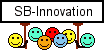

 ; that was better to avoid having problems like what you mentioned...
; that was better to avoid having problems like what you mentioned...


Bookmarks