MAGIX PC Check and Tuning 2011 - Make your computer faster
Features:
Automatic tuning with "PC Check"
The "PC Check" section is the central area of the program for analyzing your PC and solving the identified problems in one step. PC Check & Tuning now recognizes potential problems and optimization possibilities more intelligently.
Check PC
with the "Check PC" function checks your PC for possible problems and errors. In addition drivers and software are checked for updates. The results are displayed after several seconds in a report, and suitable solutions are also suggested. Individual test results are visualized as traffic lights.
Fix all problems
The red light shows where maintenance or optimizations have to be conducted. The button "Fix all problems" bundles the individual activities and carries them out in a single step. Bring your system back up to scratch - in just a click.
Using "Settings" you can customize the maintenance set, by specifying which optimizations should be included in automatic tuning.
Permanently monitors your system and thus ensures performance and stability.
Just as a virus scanner protects against virus attacks, MAGIX PC Live protects your PC against reduction in PC performance, without even having to open the main program.
PC Live monitors non-stop in the background while you work and gives you a feeling of security. You will be informed in case of problems or if updates are available for one of your programs.
The PC Live cockpit keeps you updated on the most important system files and also allows you to activate high-speed mode at any time.
System start analysis
During system startup, programs are automatically preloaded so that they can be started faster later on. Usually, however, not all of these applications are used. They slow down system start unnecessarily and affect system performance.
PC Check & Tuning displays which programs run at system startup, how long they need to start and assesses their importance by using other users' experiences. You can locate system start brakes and disable them as desired, or you can let PC Check & Tuning select these settings automatically.
They speed up computer start up significantly in any case.
NEW! MAGIX Driver Update MX
Update old drivers!
Old drivers should be checked regularly and updated as they compromise your computer's stability.
The integrated Update saves you from having to search for hardware drivers on manufacturers' pages. Matching drivers for over 30,000 hardware components available. The up-to-dateness and compatibility of your drivers will be checked by various system components.
If new drivers are available for your computer, they may be easily downloaded and directly installed.
Updates outdated software!
Outdated programs on your system are always a major security risk. PC Check & Tuning creates a list of all of the software programs installed on your PC, checks whether they are up-to-date and whether new versions are available.
Thanks to the direct connection of the software update function to a comprehensive software catalog, new versions can be downloaded immediately. Thus closing security gaps. Program updates often contain extra or improved functions. So those people who use the latest software enjoy more benefits!
Increased performance at the touch of a button!
Are all programs on your PC running smoothly? Many applications require maximum computing power to work smoothly and to be fun.
The improved High Speed Mode with extra speed for MAGIX Movie Edit Pro gives your computer the performance boost it needs with just one click! Unnecessary or rarely-used services and functions are deactivated immediately. This frees up resources for computationally intensive processes so they can run faster.
If you require the deactivated programs again, simply close high-speed mode and the programs will be reactivated automatically. In this way you can switch back to normal operation quickly and easily.
Send your PC to the performance checking station!
The Performance Check determines the performance level of your entire system as well as all relevant computer components.
So you'll see straight away which components your PC is slowing down and how powerful your PC is in comparison to current standards.
In addition you can test online how well your PC performs compared to computers from other users and with friends.
Optimization of Windows services
Switch off unnecessary services!
Many services are activated when the computer is started. However, many are not required by the operating system on a day to day basis and slow down the system. Optimize these services manually or automatically for clearly increased speed while the system starts and when the computer is running.
Internet tuning
Make your Internet access faster!
Internet access is a must nowadays, however a range of elements affect speed and security when surfing.
PC Check & Tuning analyzes your system and optimizes all relevant Internet settings specifically for Internet Explorer and Firefox with just one click. You need no special skills; simply select automatic optimizations - done!
Delete Internet history
Remove Internet traces from your PC!
Visiting websites creates all kinds of hidden traces on your PC, some of which could even be harmful to your privacy. Delete temporary Internet files, cookies and history with this function in a flash.
Clean registry
Free your Windows registry of invalid entries!
Superfluous or invalid entries in the Windows registry may reduce PC performance and may even lead to system instability. With this function you can scan the Registry for problems and carry out optimizations.
Defragment registry
Optimize your Windows registry!
Constant reading and writing processes in the registry database make the registry files larger and larger. This function cleans up the registry and removes empty sections. This makes the database smaller and your PC faster.
Power saving scheme
Reduced power consumption and longer battery life!
Applications that run in the background often waste a lot of power. The MAGIX power saving scheme provides access to hidden Windows power saving functions. You can reduce your computer's power consumption by up to 15 percent.
Benefit from longer battery life on your notebook computer and use power more efficiently. Depending on your needs and workflow, you can choose between different power profiles, which allow you to regulate your power consumption more efficiently. An easy-to-understand color chart visualizes your energy demand and immediately displays any changes that have been made.
NEW! Defragment drives
Clean up your hard drive!
Files are usually not written as an uninterrupted block. Constant write and delete operations gradually lead to file fragmentation.
Defragmenting is a process that reduces the amount of fragmentation, which speeds up the time it takes to access files. Thanks to new defragmentation technology this function is now faster and more efficient.
Win memory!
Is your hard disk full again? No more space for new files or programs? MAGIX PC Check & Tuning offers a selection of useful tools for freeing up disk space quickly.
For example the "Data manager“ shows you which files and folders on the hard drive are occupying the most memory and which may be deleted. This way, you not only get additional disk space, but also raise the stability of your system.
Data shredder
Erase data completely!
Deleted files may be partially restored later, even without your wishing so – also by third parties if you, for example, ever sell your PC or laptop.
The "Data shredder" completely deletes confidential data from memory cards, hard disks, USB sticks, etc. – unrestorable thanks to the proven MAGIX data deletion technology.
Rescue file
Recover deleted files!
If you deleted files from your Windows recycling bin (delete files & empty the recycle bin) by accident, you may get these back again.
System restore
Reset your system to an earlier configuration state!
Before you make changes to the Windows system you can set a system restore point, which creates an image of the current system. This enables the previous condition of the system to be restored.
Netbook tuning
Optimize Windows on your netbook!
Netbooks sometimes have problems displaying programs and display elements due to their lower resolution. Use this menu to optimize the display for netbook resolution and optimize the design.
Configure Windows
PC Check & Tuning offers quick access to hidden Windows settings, which can otherwise be changed only with a lot of effort. Adjust the start up settings, the start menu, task bar and much more in just a few clicks.
Furthermore you can change the Windows appearance settings under Animations & effects adjust to improve performance or optimize the system's look.
Swap file
Optimize your system's virtual RAM!
The swapfile is required if the built-in RAM is not sufficient. The data to be processed is written to the swapfile on the hard drive. If it is not set optimally, serious performance problems may result. This function allows you to customize the location and size of the swapfile.
File assignment
Assign particular file types to specific programs!
Has this happened to you, that when you opened a file, a standard program, and not your preferred software was started? This function allows any file type to be specified to open with a particular program with a double click. PC Check & Tuning's "File assignment" turns false links into a thing of the past.
Info about the Pc
The menu item "Info – My PC" provides extensive information about Windows services and processes, as well as the hardware used. You will be informed in detail about your system and the condition of your hard drive.
The area "Show processes" displays the programs currently active on the PC and the degree of the load on the processor. The button "End process" allows processes to be deactivated if they are overloading the system.
Windows information
Shows you detailed information about your operating system.
Display PC load
Here you can see the exact load on your CPU and RAM used.
Hard drive information and state
You can quickly inform yourself about your hard drive(s) and its(their) state using this function.
1-click quick maintenance
Maintain your PC with one mouse click!
The 1-click quick maintenance features allows you to start a pre-configured optimization procedure from your desktop with just one click. You don't even need to start the main program to do this.
You can save precious time by combining tasks that can be performed often such as "emptying the recycle bin", "deleting of temporary Internet files" and "download history".
Community Connection
magix.info - Multimedia Community
Go online and get access to the combined PC and multimedia expertise of over 130,000 members!
The direct connection to the "magix.info" Multimedia Knowledge Community makes it possible for you to easily search for the right solutions for your individual needs or ask specific questions on the topic of multimedia.
Giveaway page,here:
Exclusive gift offer: Free full version

















 Reply With Quote
Reply With Quote



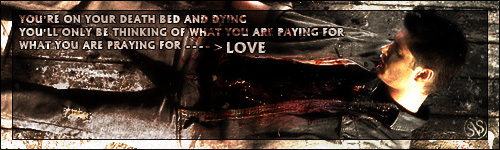








Bookmarks